How can I make sure Google Scholar shows me resources available at UB?
Link your Google account to University of Bridgeport, so the “Check UB for Full Text” links will always appear – even if you don’t start your search from this page. Go to our customized settings screen and click Save. If you’re logged into a Google account, it will remember that setting from now on.
To configure your settings manually, try the following steps:
- Go to https://scholar.google.com/
- Click the three lines in the top left corner.
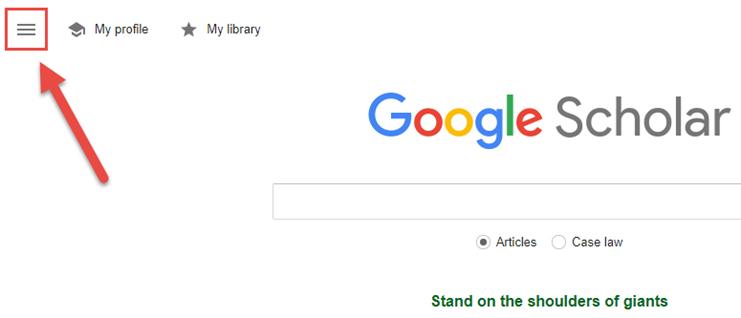
- Click Settings.
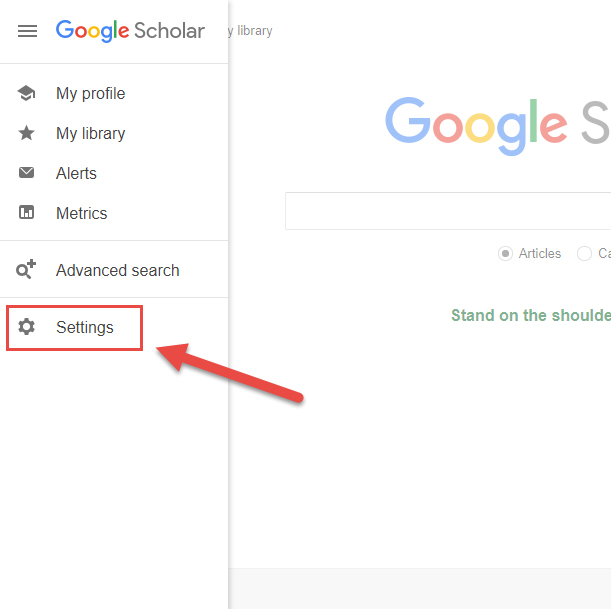
- Click Library Links.
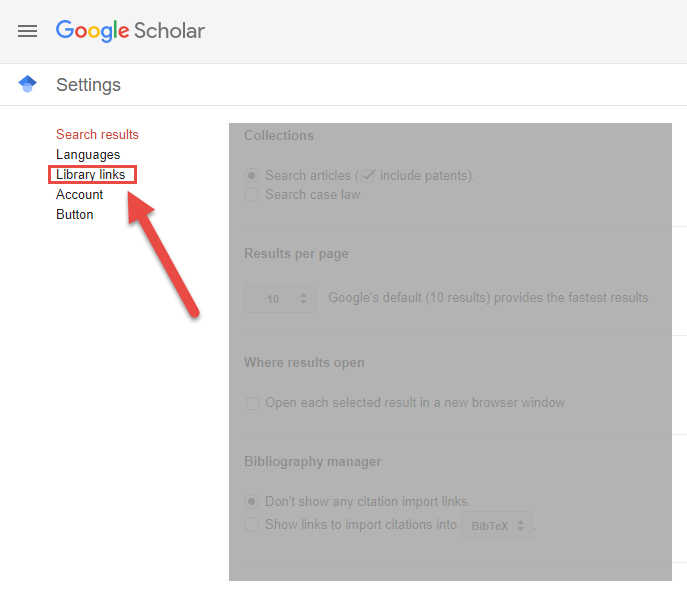
-
- Search for University of Bridgeport, check the box next to the result, and save your settings. You can also add other libraries or even Worldcat (a database of library holdings across many libraries world-wide. We suggest that you add the University of Bridgeport, and any other state libraries in the state in which you reside in or any academic libraries which you are affiliated with to have access to the widest array of resources possible. If you reside in Connecticut we suggest adding researchIT CT and the Connecticut State Library.
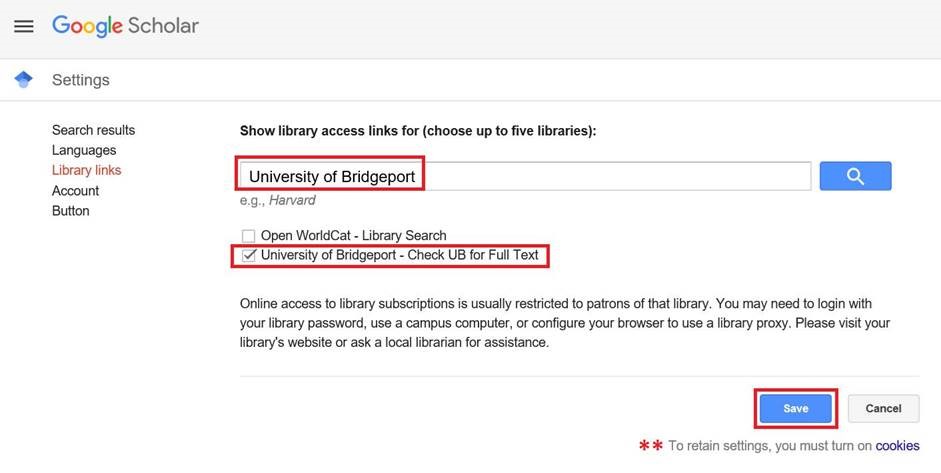
- You can now continue to search and should see the Check UB for Full Text links next to articles and books we have access to.

